The New Teams , Avatars is available in Preview
August 29, 2023
After some time waiting, the new Microsoft Teams app is available in preview for Windows desktops and laptops. You can try it yourself by ensuring you have a preview policy assigned, then switching to preview and selecting the toggle in the top left corner; then, after the client downloads the New Teams update and restarts, you’ll see the fresh new look. After a short time to cache relevant data, you should hopefully experience the improved performance.
With the new Teams app that launches up to 2X faster and enables you to join meetings up to 2X faster, you can focus on what matters most to you. The new Teams has been optimized for more efficient use of system resources, using up to 50% less memory. It adds support for users that collaborate across organizations and manage multiple work or school accounts. You can be signed into multiple organizations and accounts simultaneously and receive notifications for all your accounts, no matter which one is currently in use. The new Teams also ensures simplified IT management and enhanced data security.
Start using the new Teams
To use the new Teams:
- Open the Teams desktop app on your Windows device.
- Turn on the Try the new Teams toggle at the top of Teams.
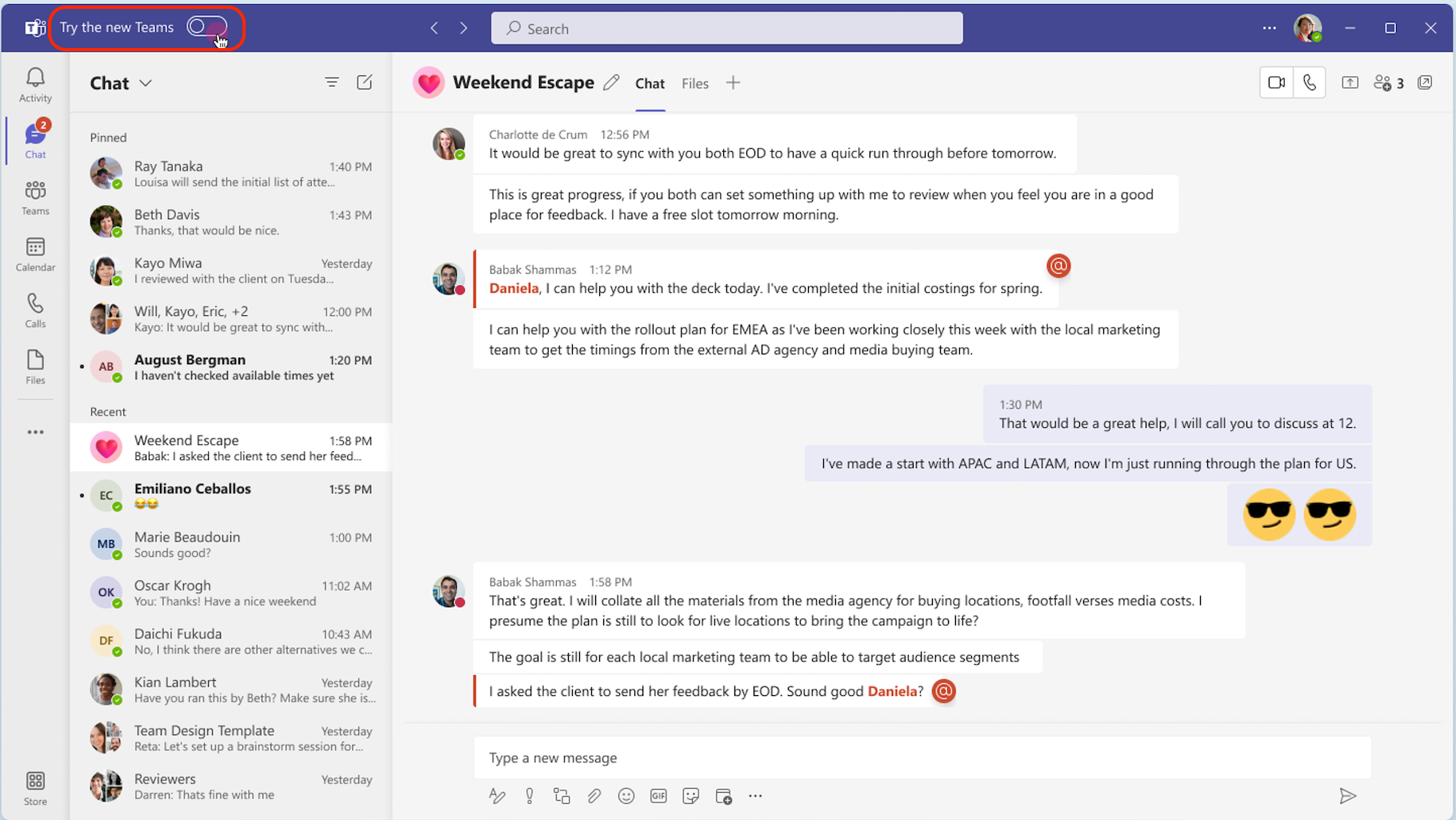
- Select Get it now from the pop-out dialogue. The new Teams will start installing.
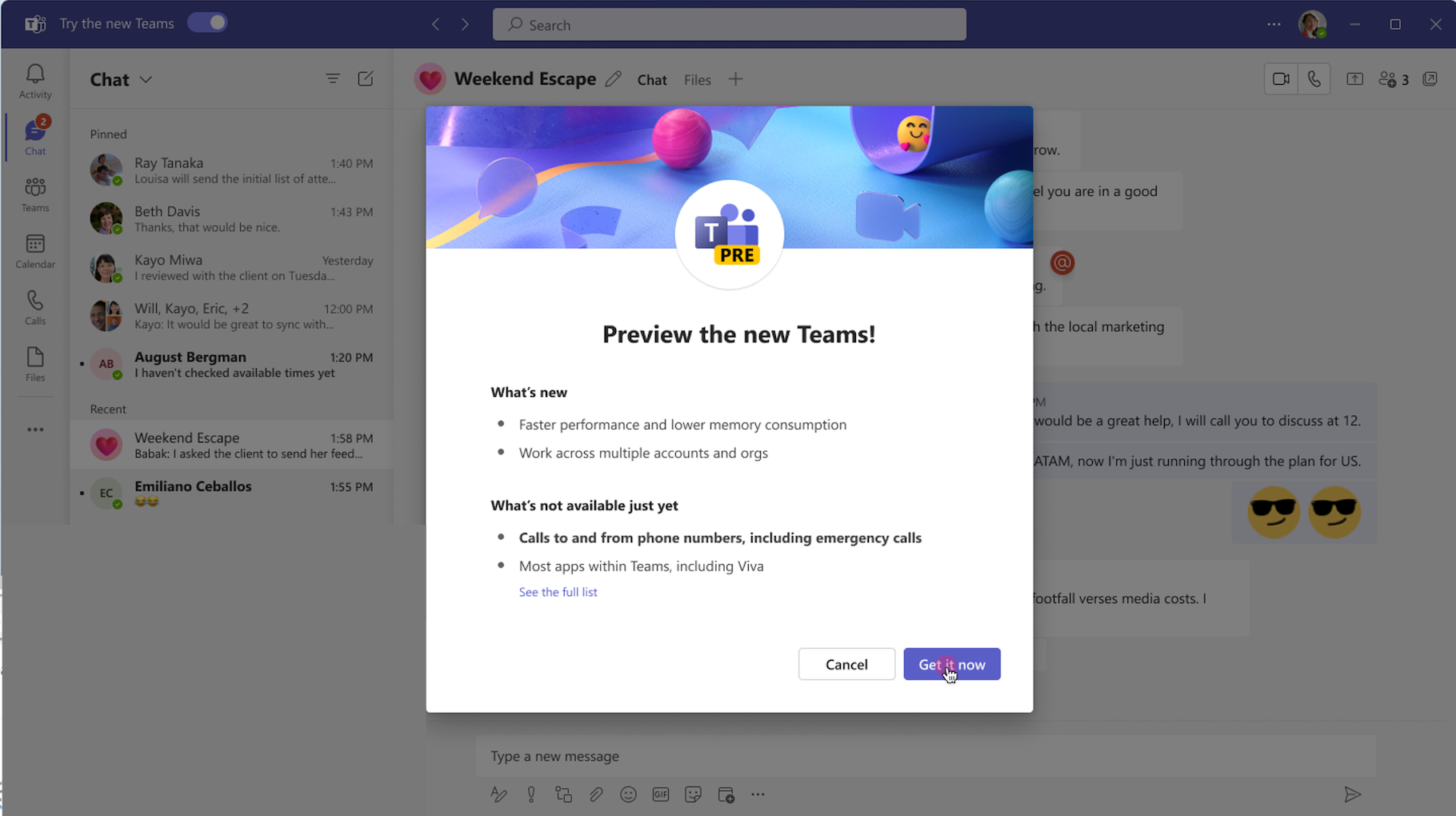
- Your Teams app will reboot to open the new Teams. Any subsequent actions you take will happen in the new Teams by default, like joining a Teams meeting from Outlook.
When in the new Teams, turn on (or off) notifications by selecting Settings and more at the top of the new Teams, then selecting Settings>Notifications>Open Windows notifications settings. Find Microsoft Teams (work preview) in the apps list and set your preference.
Replace Your Face: Avatars in Microsoft Teams in Preview
Avatars for Microsoft Teams lets your users connect with presence in Teams without having to turn on their cameras. Your users can represent themselves the way they want to show by choosing the avatar that fits their specific meeting.